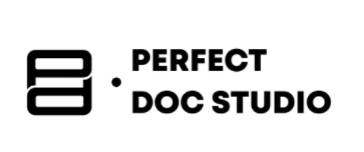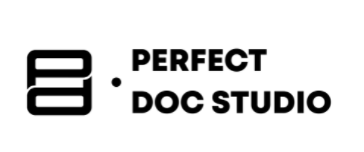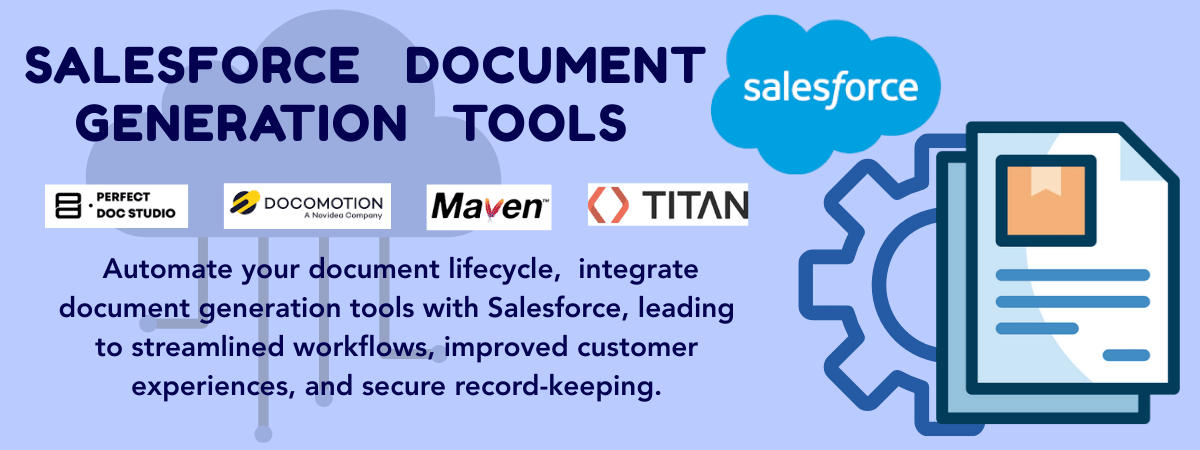How to Generate Word Documents Using Python: Step-by-Step Guide

Growing businesses and freelancers grapple with hundreds of reports, invoices, or proposals that need to be created manually. Manually doing this is not only time-consuming but also prone to errors.
The solution? Anyone who manages many documents relies on automation to save time, eliminate mistakes, and enhance productivity. In the past, methods like mail merge and manual data entry were employed to automate document generation. While mail merge enables the merging of data from external sources into preexisting templates, it can be complex and lacks flexibility for customization. In comparison, manual methods are tedious and error-prone.
Being able to create personalized letters for hundreds of clients with just a few lines of code is the dream. And this dream? It is accessible even to novices in Python. In this guide, we’ll walk you through everything you need to know about populating Word templates with data using Python.
Key Takeaways
- Prerequisites for automating document generation with Python: Word template, Excel Data, pandas, openpyxl, and docxtpl.
- Populate templates with Dyanmic data from Excel or CSV
- Ways to handle errors and debug them
- Best practices include clean templates, standardized data sources, and using unique filenames.
- Additional resources covers python-docx Documentation, Pandas Documentation, and Perfect Doc Studio.
“If you’d like to see this process in action, check out our video tutorial on creating Word documents from Excel using Python.”
Now, let’s look at generating dynamic documents by pulling in data (from Excel or CSV files).
Populating Word Templates with Data from Excel.
Instead of building a document from scratch, you can just create a Word template with placeholders and fill in the blanks with Python.
Prerequisites
A Word template (.docx) file with placeholders where you want to include the dynamic content {{name}}, {{date}},{{amount}}, and more.
An Excel sheet with the data (names, dates, and more)
Install docxtpl (to use Jinja-like placeholders in Word docs), pandas, openpyxl,
If you’re looking for a quick, no code way to turn Excel data into personalized Word documents, check out Perfect Doc Studio!
How to Generate Word Documents Using Python
Step-by-Step Breakdown
Step 1: Creating a Word Template
Design a .docx file like this in Word using double curly braces like this
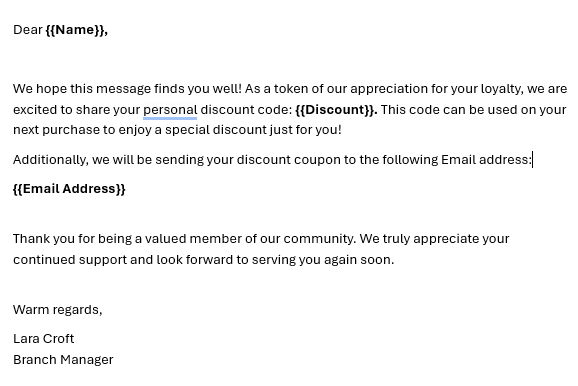
Save this as template.docx.
Step 2: Create an Excel Sheet
Create a simple Excel file and save it as discounts.xlsx like this:

Step 3: Automating Outputs and File Naming
Copy the below code into a .py file (for instance, document_generation.py) and keep it in the document generation project folder.
Make sure to change the template path, Excel path, and output path to match your system. Below is the sample script:
from docxtpl import DocxTemplate
from openpyxl import load_workbook
# Load the workbook and sheet
wb = load_workbook("discounts.xlsx")
ws = wb.active
# Extract header names from the first row
headers = [cell.value for cell in ws[1]]
# Loop through each row of data (skip header)
for row in ws.iter_rows(min_row=2, values_only=True):
# Build context dictionary: {"Name": ..., "Discount": ..., "Email": ...}
context = dict(zip(headers, row))
# Load the template
doc = DocxTemplate("template.docx")
# Render the template with context
doc.render(context)
# Save output using name
output_filename = f"{context['Name']}_Discount.docx"
doc.save(output_filename)
This will create individual Word documents for each row in your output location.
Here is an output of the first row on the Excel sheet:
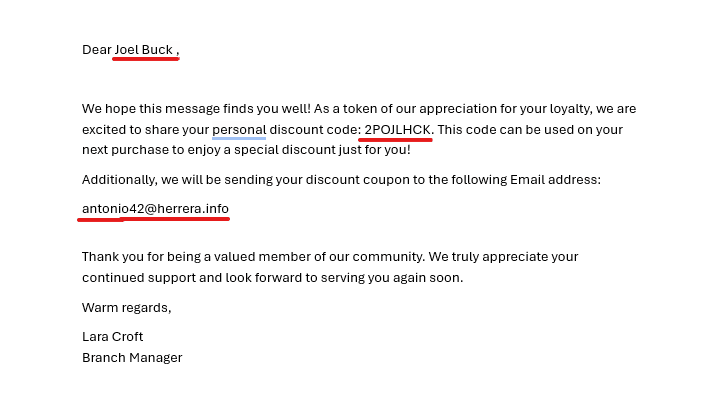
Pro Tip: If you want to add logos, company branding, or use fancy layouts, it is easier to build a Word template manually and just populate the data with Python.
Want to learn about generating PDFs using Python, Click here to read our detailed guide!
Below are some problems users might face and easy ways to resolve them.
| Challenges | Solutions |
|---|---|
| TemplateError | Ensure placeholders use {{ }} and are exact |
| File not saving | If the file is already open in Word, make sure to close the .docx file before rerunning |
| Missing or NaN values in data | If data is missing in Excel, use fillna() in pandas or or row.get(‘key’, ”) or check your Excel sheet |
| Date format incorrect | Format dates explicitly using .strftime(‘%d %B %Y’) or similar before inserting into the document. |
| Formatting is lost in the generated file | Avoid replacing entire paragraphs; preserve styles by editing individual runs or using styled templates. |
New to Python? want to learn how styling, font, and tables work? See our beginner’s guide: How to Create Word Documents Using Python.
Best Practices for Document Generation With Python
Clean Template: Users should avoid making manual edits within the code. Instead, they should use a clean template and keep the formatting and styling contained within it.
Standardized Data: Your spreadsheet’s column headers and overall data formatting should be correct to ensure consistent formatting.
Error Handling: Always add basic checks for missing data or placeholders to prevent runtime issues.
Automate File Naming: Opting for unique identifiers like name or ID for naming output is better.
Use Cases
There are countless uses for generating documents in bulk:
- In the education sector, users generate personalized certificates, report cards, or letters to parents.
- Governments and NGOs send out official letters to citizens.
- Many businesses automate invoice creation, contract generation, and so much more.
- Freelancers use it to prepare reports, feedback forms, proposals, invoices, and more.
If you’re new to Python, check out the beginner-friendly, step-by-step guide on “How to Generate Word Documents Using Python.”
Bulk document generation with Python saves hours of repetitive work and ensures consistency across hundreds of documents. We’ve walked you through the basics, but we highly recommend that users explore other features and capabilities Python offers. The sample script above is a basic one, showcasing the population of simple dynamic elements on a letter.
What to do next? Start by tweaking your code to figure out what works, try new layouts, and take control of your document workflow with Python.
Additional Resources
python-docx Documentation: This is the official documentation for the python-docx library (includes core library features). Users interested in learning how to create, edit, style, and save .docx Word documents in Python can refer to this to understand how paragraphs, tables, headers, and runs work.
Pandas Documentation: This is a comprehensive guide for reading and handling Excel or CSV data (especially when looping through rows), facilitating the usage of pandas in Python.
Perfect Doc Studio: For those with needs that go beyond what Python can handle or for those who have high requirements but limited Python skills. Python may not cut it. Perfect Doc Studio is a low/no-code platform for more advanced features (like templates, branding, and integrations). This platform builds on similar concepts with more power and flexibility. It is great for teams or non-developers.
For enterprise-level document automation, take a look at The Ultimate Guide to Customer Communication Management (CCM) Software in 2025.
FAQs
This is a misconception, having coding knowledge is helpful but even beginners can generate documents with the help of tutorials. If you feel that coding is not your cup of tea, you can always opt for no-code platforms like Perfect Doc Studio or traditional methods like Mail Merge.
With python-docx library, users can insert images, design tables, and apply advanced formatting. However, if you aren’t tech-savvy, I would recommend creating a Word template with a custom layout and letting Python include the dynamic content.
If your placeholders in the Word template do not match the keys in your data, resulting in nothing showing up, except the placeholder itself. It could be because of a typo or capitalization mismatch, make sure to double check your template and excel headers before running the script to avoid this simple error.
Python can easily scale your operations; it excels at bulk generation. All that needs to be done is to loop through your data rows and save each document with a unique name. A good example of this is invoice and certificate generation, as well as large-scale mailouts.
Start with the most obvious issues, check for open files (both excel and word) verify the template, Excel, and output paths, and check to see if your Excel file is clean without any soecial characters, empty spaces, and such. You can also review the official documentation and community forums for any issues you face.
Top 10 AI-based document generation software
Once merely a buzzword, “AI” has rapidly evolved into an indispensable component of our daily li
Top 5 Emerging Salesforce Document Generation Tools Compared: Features, Pricing, and User Reviews
This blog highlights leading Salesforce document generation tools, comparing their features, pricing
Must-Have Legal Document Generation Software in 2025
This blog offers a comprehensive look at the top legal document generator software for 2025. We look