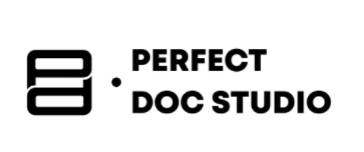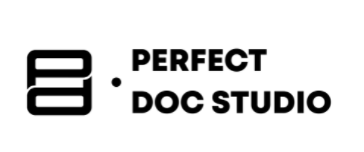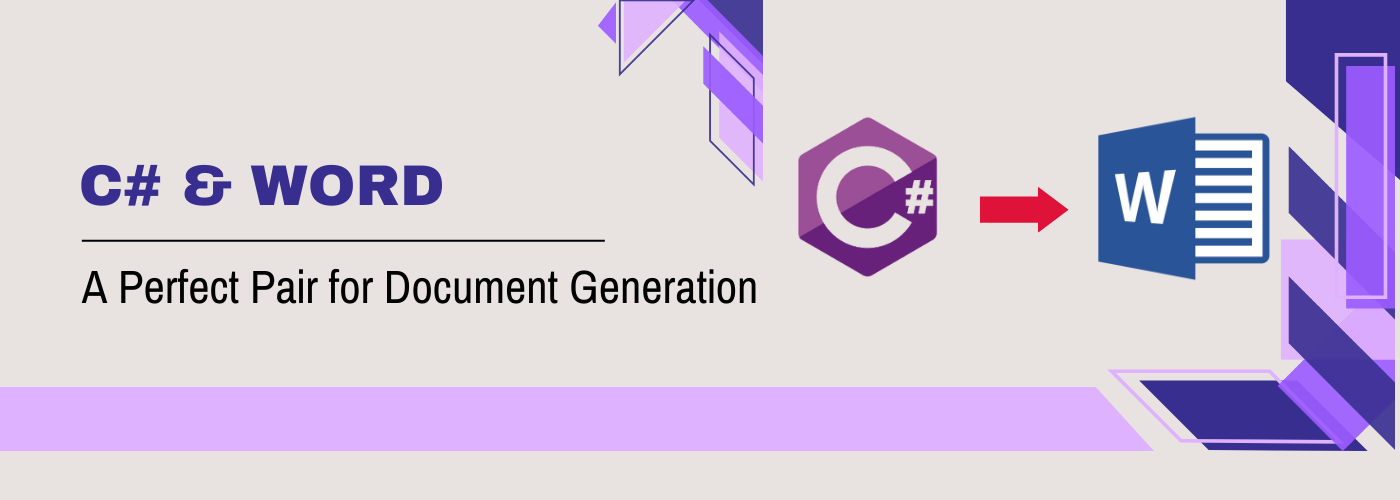Word Document Automation Using Power Automate Desktop

Businesses today are all about speed; the faster you can complete a task, the more revenue you’ll get. And this is why people are constantly searching for ways to make their lives easier; automating tasks is the answer. More so in the document generation field, where not only is it labour-intensive but also prone to human errors.
When you have a multitude of Word documents to automate, it is not feasible to spend your time on them individually, especially when they’re repetitive. Fortunately, coding techniques like C# and Python offer Word document automation solutions. If you want a hands-on guide to using Python for document automation, don’t miss our step-by-step guide on generating Word documents using Python. However, what about those who do not possess coding skills? Microsoft Power Automate Desktop is the ideal tool for individuals who need to automate Word document tasks, simplifying the process.
In this blog, we’ll explore how to populate Word documents using Power Automate Desktop, even Word automation from Excel, providing you with a guide that goes beyond cookie-cutter tutorials.
What is Microsoft Power Automate Desktop?
Power Automate Desktop is a desktop-based automation tool built to automate time-consuming and repetitive processes into step-by-step workflows that work on local machines. These workflows interact with desktop applications and files.
What Makes Microsoft Power Automate Desktop Stand Out?
Apart from the most obvious aspect of not needing to write a single line of code, Power Automate Desktop is worth your time for a variety of reasons:
- It allows for the automation of local applications and files. Additionally, It Integrates with Microsoft 365, meaning it covers Word, Excel, Outlook, and so much more.
- With built-in actions, it automates tasks across various desktop applications and services.
- By using Word templates and JSON, Power Automate Desktop can dynamically fill out Word templates using JSON data without needing external apps.
- Power Automate Desktop supports logic-based flows, encompassing if/then conditions, approval steps, or email triggers for both faster and more intelligent automation.
Curious about alternative no-code and code solutions for dynamic documents? Explore our write-up on the best methods to generate dynamic documents in 2025.
Let’s Look at Real-World Use Cases for Document Automation
➤The insurance sector leverages Power Automate Desktop to create policy documentation, process claims, and facilitate client communications.
➤Legal departments rely on no-code document automation to generate contracts, report compliance, and client documentation.
➤Financial institutions utilize Power Automate Desktop not only for document workflow automation but also for loan documentation, investment reporting, and client onboarding.
Want to know how automation transforms customer communication? Read up on our Guide to Customer Communication Management (CCM) Software in 2025.
Prerequisites For Word Document Automation
Before you begin, here’s a list of items you need:
- Windows 10/11 with Power Automate Desktop installed
- A valid Microsoft Word installation (Office 2016 or later)
- A pre-designed Word template (.docx) with placeholder text or bookmarks
- Input data source, such as an Excel file or manually entered data
Step-by-Step Power Automate Desktop Word Document Automation
Below is a detailed guide on how to populate word documents using power automate desktop: step-by-step automation guide
Step 1: Prepare Your Word Template
Start drafting your Word template and save it as template.docx, make sure to include place holders that correspond to the column headers in your spreadsheet
There are two ways to create placeholders:
Use Bookmarks: Go to Insert, click on Bookmark, give it a name, and then click on Add.
Use Placeholder Text: Go to insert, click on Placeholders, select the one you want, and then click on Add.
Step 2: Prepare Your Excel Sheet (Data source)
Create a spreadsheet with columns like Name, Email, Address, and more. Save this file (Data.xlsx).
Step 3: Launch Power Automate Desktop
Once you have the Excel file and Word template ready, open Power Automate Desktop and click on New Flow → Name it, e.g., Generate Word Letters
Step 4: Add ‘Set Variable’ Action
You have to create and set the variables before the loop begins. For the name, you must mention TemplatePath, and for the value, you have to include the actual path to your template file. For instance: C:\Path\To\Template.docx\
The same is done for the output folder as well; you set a variable, put the name in, and the value, which includes the output path.
Step 5: Add ‘Launch Excel’ Action
Once you click on Launch Excel, select Open Workbook or open the following document and fill in the document path, ensure ‘Make instance visible’ is checked.
Step 6: Add ‘Read from Excel Worksheet’ Action
Make sure to retrieve all available values from the worksheet and store them in ExcelData. Finally, click on add action again, Close Excel → Enable Save changes = No (If you are not modifying the Excel)
Step 7: Add ‘For Each (Loops)’ Action
Click on For Each and the Value to iterate would be %ExcelData%, and store it into CurrentRow.
Step 8: Add ‘Launch Word’ Action
Inside the loop, search for the Launch Word action in the action pane and add the Open Word Document or Open the following document action → Select your Word template and choose “Open as Read-Only” if you don’t plan to save changes. If you do, make sure this option is unchecked.
Step 9: Populate Placeholders
Add ‘Launch Word’ Action, and if your Word template contains bookmarks:
You must use Set Word Bookmark Content for each placeholder. For example, if the bookmark name is CustomerName, then the value should be specified using dynamic text or a variable like %CustomerName%.
If using placeholder text instead (e.g., <
You must use “Replace Text in Word Document” and set the Word Instance: %WordInstance%, Text to find and replace it with %CurrentRow[0]%
This assumes that the first column is the name and matches whole words only.
Tip: If multiple placeholders exist, use multiple Find and Replace or Bookmark actions, one per field.
Step 10: Save the New Document
Once you add the Save Word Document As action, you have to fill in %WordInstance% in the Word Instance option. Make sure to set the document format to default (From Extension) and specify the output or destination path, for instance: C:GeneratedDocs%CustomerName%.docx.
Step 11: Close Word
You have to add the Close Word Document action and store it in the same Word instance. Lastly, all that is left is to end the flow.
Optionally, you can add a display message: Documents generated successfully! (This can be done using a Display Message action.)
Here is a sample Workflow that generated documents in bulk!


Want to generate documents in PDF format using Python? Check out How to Generate PDF Documents Using Python? for a code-based solution.
Summarizing How to Automate Word Document Creation with Power Automate Desktop
- Open Power Automate Desktop and create a new flow.
- Set up variables for your Word template path and output folder.
- Add actions to launch Excel and read your data source.
- Use a “For Each” loop to process each row of data.
- Launch your Word template within the loop.
- Replace placeholders or bookmarks with data from Excel.
- Save the generated Word document to your output folder.
- Close the Word document and repeat for all entries.
- This step-by-step process lets you quickly automate bulk Word document creation—saving time and reducing errors.
Common Troubleshooting Tips for Power Automate Desktop Document Generation
| Issue | Why It Happens | How to Fix It |
|---|---|---|
| Placeholders not replaced | Mismatched names between the Word template and Excel headers/bookmarks | Double-check placeholder or bookmark names for exact matches |
| Output documents blank | Opened a blank doc instead of a template, or missing mappings | Use “Open the following document” and check variable mapping |
| Output files overwritten | Static filenames are used for saving documents | Include dynamic fields (e.g., customer name) in filenames |
| The Excel file is locked | Excel is open when running the flow | Close Excel before starting the PAD flow |
| Bookmarks do not update | Bookmarks are missing or named incorrectly in Word | Insert bookmarks using Word’s Insert > Bookmark feature |
| Flow stops or errors out | Incorrect file paths, missing files, or variable issues | Review all paths and variable names for errors |
| Data not loading as expected | “First row contains column names” is not enabled in Excel actions | Enable “First row contains column names” when importing |
These tips should help you solve the most common issues you’ll run into and make your workflow much smoother! Plus, the Power Automate Desktop tutorial will help you with bulk document generation and business process automation.
For more information on how you can make your documents accessible and compliant, see Making Digital Communications Truly Accessible: How Perfect Doc Studio Supports the New EU Accessibility Mandate
Best Practices for Power Automate Desktop Document Generation
These are some ways to avoid potential Power Automate Desktop issues!
- Always keep a copy or a backup of your template.
- To keep everything organized, organize your output folders in subfolders (create them ahead of running the flow) using dates, and name your output files with unique names.
- Get into the habit of testing your flows with a small data set before you run the flow for bulk generation.
- Give unique or descriptive variable names. For instance, %CustomerFirstName%, %InvoiceDate%, etc.
- Make sure to close all instances to avoid memory leaks or file locks; this includes both your Word and Excel Instances.
Looking for an efficient and user-friendly alternative to traditional document automation tools?
Perfect Doc Studio (PDS) is designed for business users. It automates document generation, personalizes them in 108 languages, and supports real-time collaboration. Plus, with features like cloud integration, template management, and a rich design studio, PDS makes it easy to integrate with your current apps, reduces manual errors, and keeps your data secure.
For a truly seamless document workflow, give Perfect Doc Studio a try—schedule a demo today!
Additional Resouces
Want an in-depth look at mail merge, Word automation, and modern CCM? Check out these resources:
- How to Generate Word Documents Using Python: Step-by-Step Guide
- 5 Best Ways to Generate Word Documents from Excel (Mail Merge, VBA & More)
- What is Dynamic Document Generation? Best Methods to Generate Dynamic Documents in 2025
- The Ultimate Guide to Customer Communication Management (CCM) Software in 2025
How to Generate Word Document using C#?
Do you dislike spending countless hours manually preparing and typing documents? Do your Word docume
How to create Word Documents Using Python: A Beginner’s Guide
This blog walks you through a step-by-step process for creating Word documents using Python. Even if
What are fillable PDF forms and how to use them for your industry?
Forms are used for everything from filling out a customer survey at the checkout of a grocery store