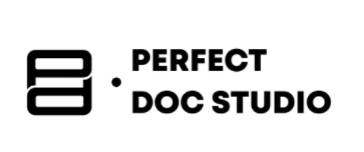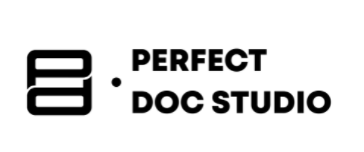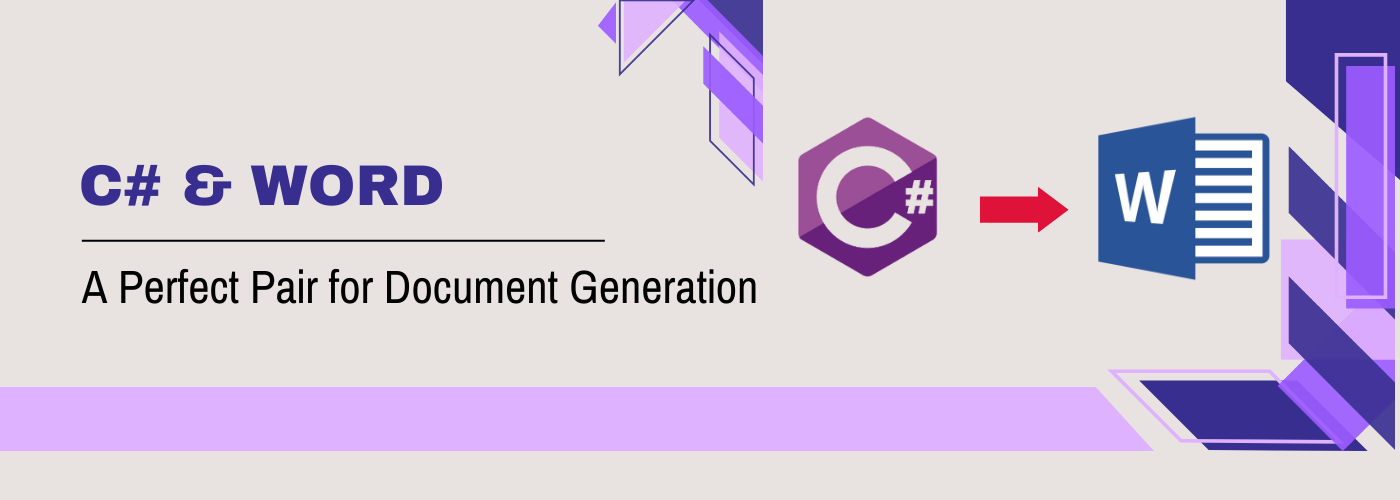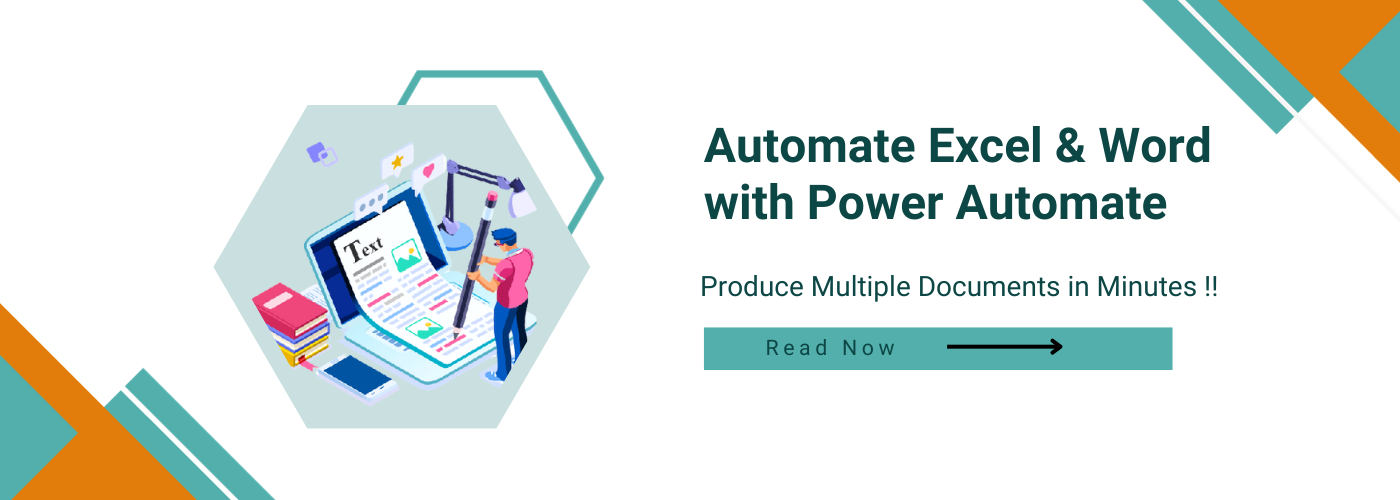How to Generate Word Documents Using Python: A Step-by-Step Tutorial
Introduction
In today’s fast-paced world, there is a growing need to streamline the generation of Word documents. Creating these documents manually consumes a significant amount of time and can lead to errors.
Moreover, managing a large number of documents can become overwhelming. Thankfully, automation has emerged as a valuable solution, allowing us to save time, eliminate mistakes, and work more efficiently.
Bid farewell to the hassles of manual document creation and embrace automation to simplify and expedite your work.
In the past, methods like mail merge and manual data entry were employed to automate document generation. While mail merge enables the merging of data from external sources into preexisting templates, it can be complex and lacks flexibility for customization. On the other hand, manual methods involve repetitive tasks, which often result in errors and wasted resources.
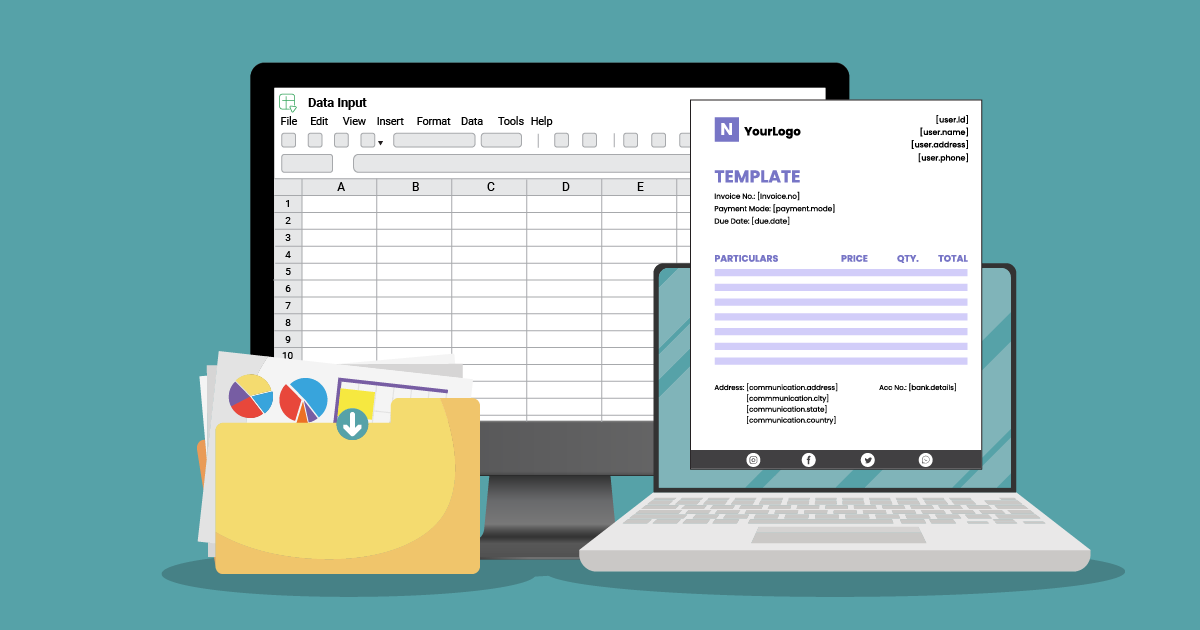
Fortunately, programmatic document generation presents a more efficient alternative. By harnessing the power of Python, we can automate the entire process. Python offers powerful libraries such as python-docx, which facilitate seamless document creation, customization, and data integration.
But, If you have limited knowledge of Python and run a business with the need to generate over 1000+ documents daily, relying solely on Python for document generation can be quite challenging. Fortunately, there’s another option: using document generation software like Perfect Doc Studio.
This tool offers user-friendly interfaces that make document generation accessible to non-developers.
It comes with pre-designed templates and drag-and-drop functionality, simplifying the process. Document generation software also supports various output formats, such as PDFs and Word documents, without the need for coding.
Additionally, these solutions often integrate with data sources like databases and spreadsheets, automating data insertion into documents.
While Python is powerful, these software options provide a faster and more intuitive way to generate documents for those without programming expertise. Try it for free now.
In this blog, we will delve into the numerous advantages of programmatic Word document generation and explore why Python stands out as an excellent choice. Join us on this exciting journey as we unlock the potential of automatic Python Word document generation.
To learn about generating pdf documents using python click here.
Why choose Python for word document generation?
Imagine you need to generate a set of invoices for your business. With normal word document generation, you would typically open a word processing application like Microsoft Word, create a blank document, and manually enter the invoice details such as customer name, address, items purchased, prices, and totals. You would format the text, add headers and footers, and save the document.
This process would need to be repeated for each invoice, leading to a time-consuming and repetitive task.
Now, let’s consider the same scenario but using Python word document generation. With Python, you can automate the process of generating invoices, saving time and effort. Here’s how it might work:
The process involved in Automatic Word Document Generation Using Python

The process involved in automatic Word document generation using Python typically includes the following steps:
Designing the Document Template:
Start by creating a template in a word processing application like Microsoft Word. Define the layout, formatting, and placeholders for dynamic content. For example, you can use <name> as a placeholder to be replaced with the actual name in the generated document.
Fetching Data:
Once the template is ready, you must fetch the required data from a suitable source. This can be done using various techniques, such as:
1. Database queries
If the data is stored in a database, you can use Python’s database connectors (e.g., SQLite, MySQL, PostgreSQL) to fetch the data by executing SQL queries. Retrieve the necessary information, such as customer details, product information, or any relevant data needed for the document generation process.
2. CSV or Excel files
If the data is stored in CSV or Excel files, you can utilize libraries like pandas or openpyxl to read the data from the files into Python data structures, such as lists or DataFrames. Extract the required data for document generation from the loaded data.
3. Web scraping or APIs
If the data is available on websites or accessible through APIs, you can use web scraping techniques with libraries like BeautifulSoup or interact with APIs using libraries like Requests to retrieve the necessary data. Parse the retrieved data and extract the relevant information for document generation.
Installing the Required Libraries
To perform Word document generation using Python, you’ll need to install the following libraries:
- python-docx: This library allows you to programmatically create, modify, and generate Word documents. It provides a simple and intuitive interface for manipulating document structure, formatting, and content. You can install it using the pip package manager by running the command: pip install python-docx.
- pandas: The Pandas library can be helpful if you’re working with data from external sources, such as CSV files or databases. It provides powerful data manipulation and analysis capabilities. You can install it by running: pip install pandas.
- pywin32: For certain advanced functionalities, such as interacting with Microsoft Word’s COM (Component Object Model) interface, the pywin32 library is required. It enables Python to communicate with Microsoft Office applications. You can install it with: pip install pywin32.
- docx-mailmerge: If you plan to utilize the mail merge feature for generating personalized documents, the docx-mailmerge library simplifies the process. It provides an easy way to merge data from external sources into document templates. Install it using: pip install docx-mailmerge.
- PyPDF2: If you need to work with PDF documents and perform tasks like converting Word documents to PDF, the PyPDF2 library can assist you. It allows you to manipulate and extract content from PDF files. Install it with: pip install PyPDF2.
You can install these libraries by running the corresponding pip commands in your command-line interface.
By leveraging these libraries, you’ll have the necessary tools to automate Word document generation, customize the content, merge data, and perform various other tasks to meet your specific requirements.
Saving and Exporting:
Save the generated document using the save() method of the Document class. You can specify the output file name and format. Additionally, you can export the document to other formats using the appropriate methods. For example, to save as PDF:
doc.save(‘generated_document.pdf’)
Error Handling and Logging:
Implement error-handling mechanisms to catch and handle any exceptions that may occur during the document generation process. You can use try-except blocks to handle specific exceptions and provide appropriate error messages. Additionally, consider incorporating logging to capture information about the generation process:
import logging
# Configure logging
logging.basicConfig(filename='document_generation.log', level=logging.INFO)
# Example usage
try:
# Document generation code here
logging.info('Document generated successfully')
except Exception as e:
logging.error(f'Error in document generation: {str(e)}')
Automation and Scheduling:
To automate the document generation process, you can use various scheduling mechanisms like cron jobs or Windows Task Scheduler. Set up a scheduled task to run your Python script at specific intervals or trigger it based on events or conditions.
For example, in a Linux environment, you can use cron jobs:
# Edit the crontab file
crontab -e
# Add an entry to schedule the script to run daily at 8 AM
0 8 * * * python /path/to/document_generation_script.py
By following these steps and customizing the code snippets according to your specific requirements, you can automate Word document generation using Python.
The entire process is demonstrated in this video:
Advantages of using Python program for Word document generation
Automating word processing tasks using Python can provide several advantages and benefits, making your work more efficient and streamlined. Here are a few reasons why using Python for word automation can be advantageous:
- Time-saving: Python enables you to automate repetitive and time-consuming tasks in Word, such as generating reports, manipulating text, or formatting documents. By writing scripts or programs to handle these tasks, you can significantly reduce the time and effort required to complete them manually.
- Accuracy and consistency: Python provides precise control over the content and formatting of Word documents. You can ensure consistency in your documents by defining templates, styles, and formatting rules programmatically. This eliminates human errors and ensures that your documents maintain a professional and uniform appearance.
- Customization and flexibility: With Python, you have the freedom to tailor Word automation according to your specific needs. You can create customized solutions to address unique requirements, integrate with other systems or databases, and incorporate advanced features not readily available in the standard Word application.
- Integration with other tools and workflows: Python seamlessly integrates with a wide range of libraries, APIs, and third-party tools. You can combine Word automation with other data processing, analysis, or visualization tasks, creating powerful end-to-end workflows that span multiple applications and processes.
Disadvantages:
If you’re not already familiar with Python, there may be a learning curve because it has its own syntax and programming concepts. Understanding Python’s fundamentals and how it interacts with Word’s APIs or libraries will require some time and effort.
If you’re not a technical person and prefer not to learn Python, an alternative option is to hire a developer who can handle the automation for you. Additionally, there are also no-code tools available in the market, such as Perfect Doc Studio, that provide a user-friendly interface for automating Word tasks without the need for coding knowledge.
10 best legal document generator software
Introduction What are legal documents? Legal documents may sound complex, but in reality, they’
How to Generate Word Document using C#?
Do you dislike spending countless hours manually preparing and typing documents? Do your Word docume
How to Populate Word Document generation Using Power Automate?
Introduction Businesses today are all about speed; the faster you can complete a task, the more reve