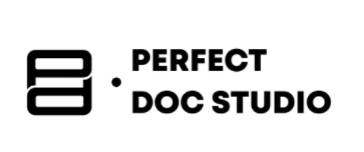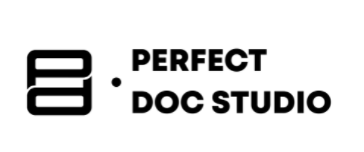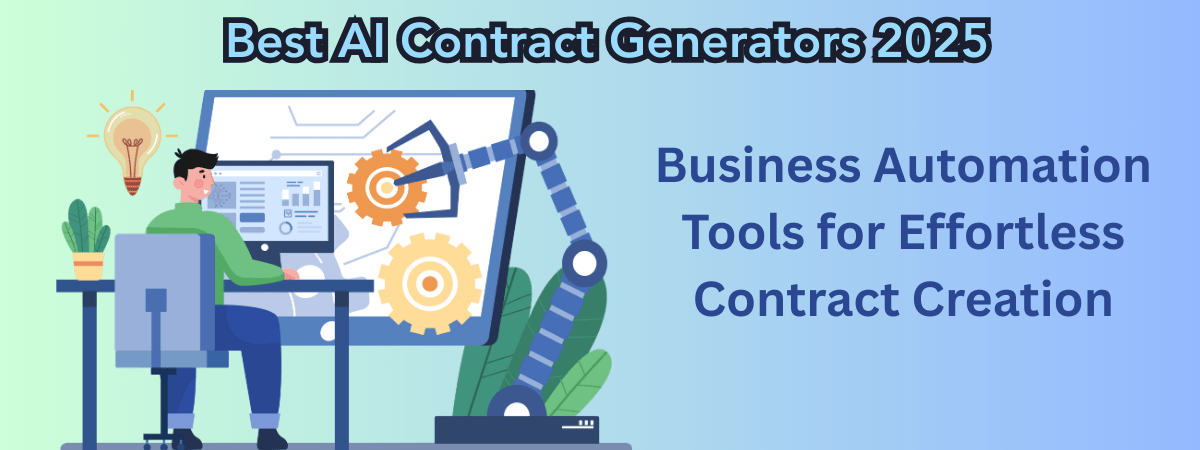How to generate documents using OmniStudio document generation.
Introduction:
Using predefined templates in formats such as Microsoft Word or PowerPoint, with the option to convert them to PDF, OmniStudioDocument Generation is a Salesforce feature that automates the creation of business documents, including contracts, proposals, quotes, reports, and agreements, which users can quickly generate.
A low-to-no-code digital engagement tool known as the “Salesforce Swiss Army knife,” OmniStudioenables administrators and developers to create intricate, reusable, and sector-specific Salesforce experiences in a straightforward and user-friendly manner. OmniStudiois relatively new to the Salesforce ecosystem, although it is not a brand-new tool or set of tools in itself.
OmniStudio, which was acquired by Salesforce in 2020, is now a default feature in the new Nonprofit and Education Clouds. Accordingly, OmniStudiofunctions similarly to any other program that a user may open using the Salesforce app launcher.
Key Takeaway:
OmniStudio enables low-code/no-code document generation using Salesforce data.
Document templates (Word, PowerPoint) include dynamic fields/tokens to pull in Salesforce data.
DataRaptors & Integration Procedures are used to fetch and structure the data for document merging.
Prerequisites:
1. Salesforce organisation:
- The Salesforce instance has to be installed with Omnistudio.
2. OmniStudioinstallation & configuration:
- Install the software
- Make sure that the browser and Salesforce version meet the minimum requirements for the software.
- Complete the post-installation tasks
3. Licensing:
- Get the necessary licenses for the OmniStudioand document generation through the Salesforce account executive.
- You need OmniStudio licenses to have access to the document generation application itself.
- Depending on the user’s role, you will also need DocGen licenses to generate or create documents.
4. Permissions:
- Create and generate permission sets for user based on their roles
- DocGen Designer and OmniStudio Admin: users can create document templates, create or import omniscripts, and generate documents.
- DocGen user combined with OmniStudio user or OmniStudio admin: users can generate and view documents, but not create or view templates.
- Create specific permission sets for digital experience users who need to generate documents within Experience Cloud sites.
5. Document template library:
- To store the templates in Salesforce Classic, you have to set up a document template library.
- Share the library with the appropriate users only.
6. Document generation setting:
- With the Salesforce setup, configure the document generation settings.
- Specify settings such as the default generation mechanism, preview type, etc.
- If required, enable server-side document generation.
7. Data raptors:
- To extract data from Salesforce objects and to format it for document generation, you will need to create data raptors.
- Extract data from Salesforce records.
- To guarantee proper data placement in the template when utilizing a Transform DataRaptor, select “Document Template” as the output type.
8. Document templates:
- Using Microsoft Word and PowerPoint, create document templates.
- Add tokens, or placeholders, for the dynamic data that will be combined from Salesforce records.
- The structure, content, and format of the documents are defined and generated.
9. Integration procedures:
- It automates the document generation process.
- To generate specific and important parameters, you will have to create an integration procedure that calls the apex class for document generation.
- Activate the procedure.
10. Data sources:
- The standard or custom Salesforce objects from which the information will be taken to create documents.
11. Browser and system requirements:
- Make sure JavaScript is enabled and your web browser satisfies OmniStudio’s requirements.
- Your system should have a minimum of 4GB of RAM.
Benefits:
Accelerated Development: Organizations can create applications and workflows more quickly than they could with traditional coding techniques thanks to OmniStudio’s low-code and declarative approach.
Decreased Development Costs: OmniStudio reduces development costs
and maintenance costs by reducing the need for substantial custom coding.
Simple process: it provides tools for complex tasks and creates a guided user experience, making the process easier.
Low-code approach: By allowing users to create applications and workflows with little to no coding, OmniStudio’s declarative development tools drastically cut down on development time and effort.
Even though OmniStudioprovides a strong and adaptable method for creating documents, particularly when paired with the appropriate tools, it is not without its difficulties. It’s crucial to consider a few possible disadvantages to make an informed choice.
Limitations of OmniStudio document generation:
Image limitation: dynamic image size cannot exceed 2.5 2.5MB. It also cannot support a dynamic image stored outside of Salesforce.
Server-side document generation: it has a limitation regarding the acceptance of the number of requests per hour (1000 requests per hour, per org).
Customization: OmniStudio offers predefined components, so it may not support or offer customization.
Important consideration:
Data preparation:
● For simple data pulls, it’s better to use dataraptors.
● Use integration procedures for complex or nested data.
● Ensure that the data structure matches your template exactly.
Template design:
● Ensure that you use a well-structured, modular template like Word or HTML.
● Keep merge fields clean and meaningful.
Output format:
● Choose the right format based on your use case.
● PDFs need proper formatting and pagination set up in Word templates.\
How to generate documents using OmniStudio Salesforce.
Step 1: Install the software and document generation package:
● Install OmniStudio and the document generation managed software package, and upgrade in your Salesforce org.
Step 2: Assign the permission:
● DocGen designer and OmniStudio admin permission set to create the document templates and omniscripts.
● Docgen user plus OmniStudio user or OmniStudio admin permission sets to generate and view documents.
● These provide granular control over the template creation versus the document generation capabilities.
Step 3: Create a document template library:
● Create the templates library using Word and PowerPoint templates.
Step 4: Configure document generation settings:
● Create a new configuration control.
● The default mechanism (client-side or server-side generation).
● Front resources and other core properties.
Step 5: Create document template:
● Create your documents in Word or PowerPoint with the placeholders mapped to Salesforce data, then just upload the document to the template library.
Step 6: Configure data extraction:
● Extract and transform to retrieve the structure data from Salesforce or custom objects, which is not limited to the revenue cloud.
Step 7: Build automation:
● Create omniscripts and integration procedures to coordinate the generation of document workflows, combining with user inputs, data retrieval, and merging data templates.
Step 8: Generate documents:
● Generate the documents on demand of client-server for immediate download or handled via batch-based async processing on the server-side, with outputs in docx, pptx, or even pdf attached to Salesforce records or emailed.
Step 9: import and activate sample omniscripts (it’s optional):
● It is optional, but very much recommended for jumpstarting the document generation or OmniStudiodocument generation sample omniscripts, which you can import and customize accordingly.
This setup works universally in any Salesforce org, across various sectors, by leveraging data from any objects.
For a step-by-step walkthrough, check out this YouTube video, which demonstrates how to generate documents using Omnistudio. Configure and run an OmniStudioserver-side document [EP-18]
After examining how OmniStudio document generation functions, let’s explore some clever tools that can further simplify and enhance the process for individuals who prefer low-code or no-code solutions.
Smart Tools for Easier Document Creation in OmniStudio
Why Make Use of These Tools?
- No coding is necessary: Both platforms feature intuitive, drag-and-drop template design and direct Salesforce integration.
- Quick setup: It takes less than an hour to get your document automation up and running.
- Professional outcomes: Each customer’s output is branded, compliant, and customized.
These allow users to generate documents using Salesforce Omnistudio, which saves time, improves accuracy, and also empowers businesses that manage documents without the help of a technical team. It’s a win for any forward-thinking organization.
Steps to generate documents in Salesforce using Perfect Doc Studio:
Things get even more exciting from this point on. While OmniStudio can handle a lot on its own, when it comes to creating customizable documents, that’s where Perfect Doc Studio shines.
Perfect Doc Studio is a no-code/low-code solution that works like magic with Salesforce to create smart documents at scale. You can also think of it as a design studio for generating documents.
The features will allow you to:
❖ The visual editor will help you design documents. Plus point: no coding skills needed.
❖ Pulls in data directly from Salesforce.
❖ Automate the generation and delivery of the PDFs, emails, etc.
❖ It ensures branding and formatting are consistent.
❖ Perfect doc studio integrates smoothly with Omnistudio, making the document generation a breeze.
Step 1: Create a template
● Launch Perfect Doc Studio, then choose an existing template or make a new one. Word, PowerPoint, and PDF documents can all use templates.
● Drag and drop fields (such as customer name, contract amount, and dates) to display the desired data.
Step 2: connect to salesforce:
● To link your templates with Salesforce, use the built-in interface. No coding is required!
● Select the Salesforce object, like any account or opportunity, you want the data.
Step 3: Automate and preview:
● To display the desired data, drag and drop fields (like dates, contract amount, and customer name).
● Verify that all of the data has been pulled in correctly by previewing your document.
Step 4: generate and share:
● Click “generate”, and your document will be created instantly.
● Then you can download your document, email it directly from the tool, or even save it back to Salesforce.
Looking for the top tools to boost your Salesforce document processes? Explore our detailed list of the Top 3 Document Generation Apps for Salesforce. Click here.
Want to know more about Salesforce document generation? Check out our blog on how businesses are seeking ways to streamline their document generation workflows. Click here.
Steps to Generate Documents in Salesforce with Titan
Making customer interactions quicker and more effective is one of the main objectives when using Salesforce and OmniStudio. The ability to automatically generate documents, such as letters, contracts, or summaries, with a few clicks is a significant component of that. Titan can help with that.
Titan is a no-code platform designed to add more functionality to Salesforce, such as e-signatures, apps, forms, and, yes, document generation. It is intended for business users who wish to use Salesforce data to create dynamic, branded documents without the need for developers or special code.
If you want simplicity and flexibility, Titan is a fantastic choice. While remaining within the Salesforce ecosystem, it functions well for both straightforward documents and more complicated situations, such as adding conditional content or starting e-signature flows.
Step 1: Create a template:
● Use Microsoft Word to create your document. Fields (such as customer name, opportunity value, etc.) can be added using Titan’s Word add-in; Salesforce data will automatically fill them in.
Step 2: Connect your template to Titan:
● No coding knowledge is needed to link template fields to particular Salesforce fields using the straightforward interface of the Titan add-in in Word. This transfers the desired data into your document.
Step 3: Set up filters:
● You can set up basic filters to ensure that only the appropriate data is inserted if your document may pull data for specific records (for instance, specific Accounts or Opportunities). Titan helps you configure settings such as “Account ID equals current record ID.”
Step 4: Publishing document template:
● In the Titan add-in, select “Publish.” You can choose to update an existing form or upload your template as a new one in Titan. Titan will notify you when your template is prepared for use in Salesforce after you name your form and click “Publish.”
Step 5: Enable document generation in Salesforce:
● Titan adds a “Generate Document” button to your Salesforce records (like Accounts and Opportunities). To create a document from the template you created, simply click this button; the end user doesn’t need to do any technical setup.
Step 6: generate, preview, share:
● Titan will immediately create your document using the most recent Salesforce data after you click the “Generate Document” button. It only takes a few clicks to preview, download, email, or save the file back to Salesforce.
For whom is this intended?
Anyone who wishes to quickly and easily automate document creation, including operations, sales representatives, and support teams.
To explore the best document generation software tools to automate your business in 2025, check out this blog by clicking here.
Perfect Doc Studio is undoubtedly worth considering if you’re looking for a reliable way to create and design documents within Salesforce. It makes it simple to create dynamic, clean templates without knowing how to code, and it works well with OmniStudio.
Conclusion:
With the correct tools and configuration, creating documents in OmniStudio becomes a smooth and effective process. With the help of tools like Perfect Doc Studio, well-defined templates, and prerequisites like Salesforce object configuration, users can automate the production of precise, customized documents from Salesforce data. Organizations can enhance user productivity and customer experience while streamlining workflows, reducing manual errors, and ensuring consistent document output by following the steps outlined, from template creation to final sharing.
Additional sources:
1. Official Salesforce documentation:
● OmniStudiodocument generation overview (Salesforce help).
2. YouTube video walkthroughs:
● Getting started with Omnistudio.
3. Community and expert blogs:
FAQs
OmniStudiosupports document generation using Microsoft Word (.docx) or PowerPoint (.pptx) templates. It can also produce PDF versions for convenient sharing.
Absolutely. OmniStudio templates can support images, tables, and charts, which are populated dynamically with Salesforce data at runtime. Images can be sourced from URLs, static resources, or base64 encoding, and charts can be pre-created in the template, then updated dynamically.
In OmniStudio, you can build Word or PowerPoint templates with fields for dynamic data. This data is sourced from Salesforce objects through DataRaptors or Data Mappers, then merged into the template using the Document Template Designer and tools such as Integration Procedures or Omniscripts.
Best AI Contract Generators 2025: Business Automation Tools for Effortless Contract Creation
This blog offers a complete guide to the best AI contract generators of 2025, covering how smoothly
Top Invoice Generator(s)
Creating professional invoices is crucial for any business, whether you’re a freelancer, small
Automated copywriting: Can it reduce the cost of email generation?
In digital communication, one revolutionary leap that has caught the attention of marketers and busi