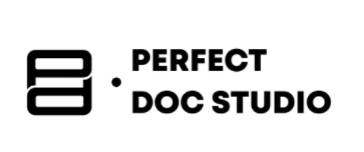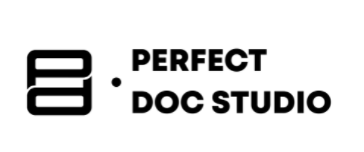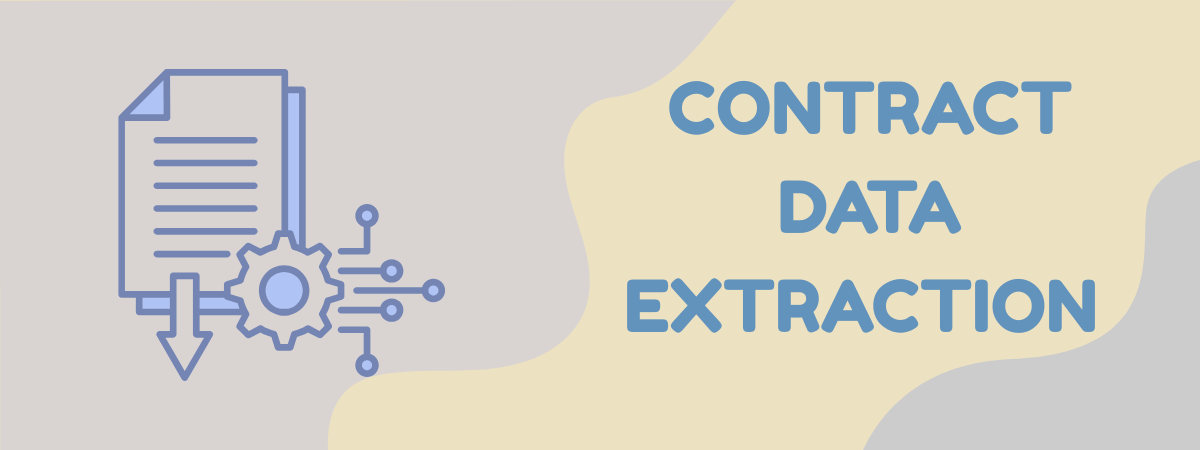Creating Links in a PDF
Creating clickable links in a PDF can greatly enhance your document by allowing readers to jump to websites, references, or even other sections of the PDF itself. Whether you want to link to an external web page or create an internal navigation within a large PDF, the process is straightforward with the right tools. This article will walk you through several methods to add hyperlinks to PDF documents – from using Perfect Doc Studio (a powerful document platform) to common programs like Microsoft Word and Adobe Acrobat. We’ll also touch on other tools and tips to ensure your PDF links work perfectly.
Add Hyperlinks in PDFs with Perfect Doc Studio
Perfect Doc Studio’s document editor with the hyperlink tool highlighted (red underline). Perfect Doc Studio offers a user-friendly way to add links to your PDF documents, much like working in a word processor. You can quickly insert standard web hyperlinks into text, and even create dynamic links that change based on parameters (for example, using an ID to link each PDF to a specific page or document).
Follow these steps to add a clickable hyperlink in a PDF using Perfect Doc Studio:
- Open your document in the Perfect Doc Studio editor. Place the cursor where you want to insert the link – or if you want certain text to be clickable, select that text first.
- Click the Link button (usually represented by a chain/link icon on the toolbar). This opens a dialog for creating the hyperlink.
- Enter the hyperlink details. In the link dialog, type or paste the target URL (web address) that you want the PDF to link to. You may also be prompted to enter a title or the display text for the link (if you selected text beforehand, it might use that text for the link).
- Insert the link. Confirm or press the OK button in the dialog. The hyperlink will be created in your document. If you had text selected, it will now become an underlined, clickable link. If you inserted the link at a cursor position, you might see the linked text appear (often in a different color to indicate it’s a link).
- Preview and adjust if needed. Use Perfect Doc Studio’s preview to test the link. If you click on the new hyperlink, it should attempt to open the target web page. If you need to change the URL or remove the link, simply click on the hyperlink text in the editor and choose the edit or remove option to modify it.
Dynamic Linking: One powerful feature of Perfect Doc Studio is the ability to create dynamic hyperlinks. This means your link’s URL can include placeholders or parameters that get filled in with data when generating documents. For example, you could have a link like (e.g., https://example.com/user/{ID}) where {ID} is a variable – each generated PDF will replace it with a real user ID or document ID. This way, you can produce PDFs that contain personalized links (each PDF pointing to a different webpage or a specific document based on the data). This is extremely useful for scenarios like batch-generated reports or statements, where each PDF needs a unique link (e.g. “View Your Account” linking to that particular person’s account page). Perfect Doc Studio handles this automatically during document generation, making the links truly dynamic and data-driven.
Creating PDF Hyperlinks in Microsoft Word
In Microsoft Word, you can insert a hyperlink via the Insert tab. Many people create documents in Word and then convert them to PDF. The good news is that if you add hyperlinks in Word, they can carry over into the PDF when you save the file. Here’s how to add a hyperlink in a Word document (so that it remains clickable in the PDF export):
- Open your document in Microsoft Word. Type out the text that you want to turn into a link (for example, an URL or any phrase like “click here for more info”).
- Select the text (or image) to hyperlink. Click and drag to highlight the word, phrase, or even an image in the document that should become the clickable link.
- Insert the hyperlink. Go to the Insert tab on Word’s Ribbon. In the toolbar, look for the Links group and click on Hyperlink (sometimes just an icon that looks like a chain, or you can right- click the selected text and choose “Hyperlink…”). A dialog box will appear for inserting the hyperlink.
- Enter the link address. In the Insert Hyperlink dialog, make sure “Existing File or Web Page” is selected on the left (which it is by default for web links). In the address field, type or paste the URL you want to link to (e.g., a website address). Click OK to apply. The selected text will now appear underlined and colored, indicating it’s a hyperlink.
- Save as PDF with hyperlinks intact. Now, go to File > Save As (or Export in newer versions) and choose PDF as the file format. Save the PDF to your computer. Important: Do not use the Print to PDF method, because printing to PDF can flatten the document and remove clickable links. Instead, using Save As/Export preserves the hyperlinks. After saving, open the PDF and test the link by clicking it – it should open your default web browser to the URL you set.
Tip: The above steps apply similarly to other word processors. For example, LibreOffice Writer or Google Docs (see below) also let you insert hyperlinks and then export to PDF with those links preserved. Always use the program’s export or save-as-PDF feature (not screenshotting or printing to PDF) to ensure your links stay active.
Using Google Docs to Add Links to a PDF
Google Docs is a free, web-based alternative to Word, and it allows adding hyperlinks in much the same way. If you draft your content in Google Docs, you can insert links and then download the file as a PDF. Here’s how:
- In your Google Docs document, select the text you want to turn into a hyperlink. (For instance, a phrase like “Company Website” that you want to link to an external site.)
- Insert the hyperlink. Click the Insert menu and choose Link (or simply press Ctrl+K on Windows or Cmd+K on Mac). A small dialog box will appear near the selected text.
- Enter the URL. Paste or type the web address you want the text to link to into the dialog’s URL field. Click Apply. The text will now be underlined and blue, indicating it’s hyperlinked.
- Download as PDF. Go to File > Download > PDF Document (.pdf). Google Docs will convert your document to a PDF and download it. Open the downloaded PDF and verify that your hyperlink is clickable and leads to the correct web page.
Using Google Docs is convenient because you don’t need any paid software – everything is done in your browser. Just like with Word, the key is using the built-in PDF export; this ensures the hyperlinks you added remain functional in the PDF.
Adding Links using Adobe Acrobat
When you already have a PDF and want to add hyperlinks directly to it (or you need more precise control), PDF editing software like Adobe Acrobat is very handy. Adobe Acrobat Pro DC (the paid version of Acrobat) provides tools specifically for adding links to PDFs. Here’s how to do it in Acrobat:
Adding a link in Adobe Acrobat Pro: use the “Edit PDF” tool, then the Link option to draw a hyperlink area.
- Open the PDF in Adobe Acrobat Pro. (Note: The free Adobe Acrobat Reader does not allow adding/editing links; you need the Acrobat Pro or a similar PDF editor for this.)
- Activate the link tool. Click on the Tools tab, then select Edit PDF. In the Edit PDF toolbar, click Link and choose “Add/Edit Web or Document Link”. Your mouse cursor will turn into a crosshair.
- Draw the link area. Click and drag the cursor over the text or area where you want to create the hyperlink. For example, if you want a phrase or an image to be clickable, draw a rectangle that covers that content. Once you release the mouse button, Acrobat will open a “Create Link” settings dialog.
- Set link appearance and action. In the Create Link dialog, you can customize how the link looks (visible rectangle or invisible, border style, color, highlight effect on click, etc.). Then select the link action – for a web hyperlink, choose “Open a web page”. (You could also link to another page in the PDF or a different document, but for an external link choose web page.) Click Next or OK to proceed.
- Enter the URL. Acrobat will prompt you to enter the URL of the web page. Type or paste the full URL (e.g.,
https://example.com). Click OK. The hyperlink is now created. - Save your PDF. Go to File > Save to make sure your changes (the new link) are saved into the PDF. Now test the link: in Acrobat’s viewer (or any PDF reader), clicking on the area you linked should open the web page in your browser.
Adobe Acrobat lets you add multiple links this way, and you can always edit or delete a hyperlink by using the Edit PDF > Link tool again and clicking on an existing link rectangle. It’s a powerful method when you need to add links to an already finished PDF file.
Other PDF Tools: Acrobat is popular, but it’s not the only software for adding PDF links. Many other PDF editors have similar capabilities. For instance, Foxit PDF Editor, Nitro Pro, PDF-XChange Editor, or Qoppa PDF Studio all allow inserting hyperlinks in PDFs through a link annotation tool. The exact menu options might differ (look for terms like “Edit” or “Insert Link” in those programs), but generally you’ll select a link tool, draw a region, and specify the URL – much like the Acrobat process described above. If you prefer not to install software, there are also free online PDF editors such as PDFescape or DocFly. These web-based tools let you upload a PDF, add hyperlink boxes, and then save the PDF back with the links included. While the interfaces vary, the concept remains the same: you create an interactive hotspot in the PDF and assign it a web address.
Conclusion
Adding hyperlinks to a PDF is a simple yet effective way to make your documents interactive and useful. We’ve seen that if you’re creating your content in a word processor like Word or Google Docs, you can insert links there and export to PDF, preserving those links. If you have a PDF and need to edit it, tools like Adobe Acrobat or other PDF editors let you place hyperlinks wherever you need them. And for those looking to automate or personalize documents, Perfect Doc Studio provides an especially powerful solution – not only making it easy to drop in hyperlinks with a click, but also enabling dynamic links that can personalize each PDF’s destinations (great for customer-specific documents, reports with unique IDs, and more). By using these methods, you can ensure your PDFs serve not just as static pages, but as gateways to additional information and resources with a simple click. Happy linking!
Optimizing Customer Onboarding: Effective Strategies for Financial Institutions
In today’s digital age, the convergence of compliance and onboarding holds immense importance
How Contract Data Extraction Stops Revenue From Leaking
Discover how contract data extraction harnesses AI, OCR, and NLP technologies to unlock hidden reven
Transactional Email Design: Examples and Best Practices
If you’re running a business that stays connected with customers through emails, then understandin