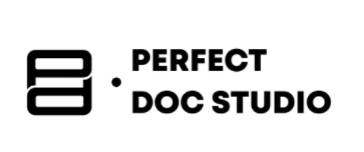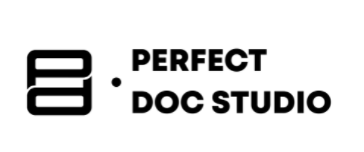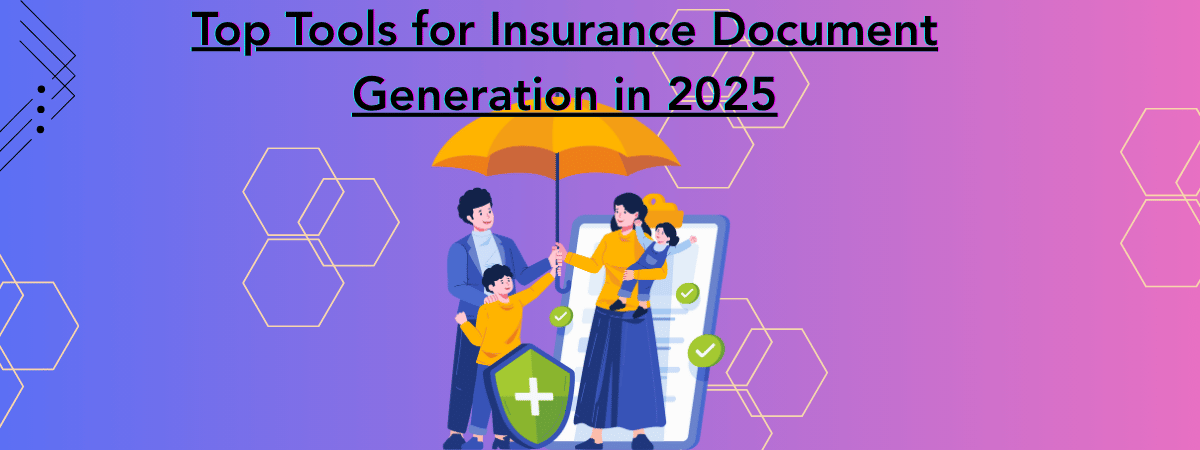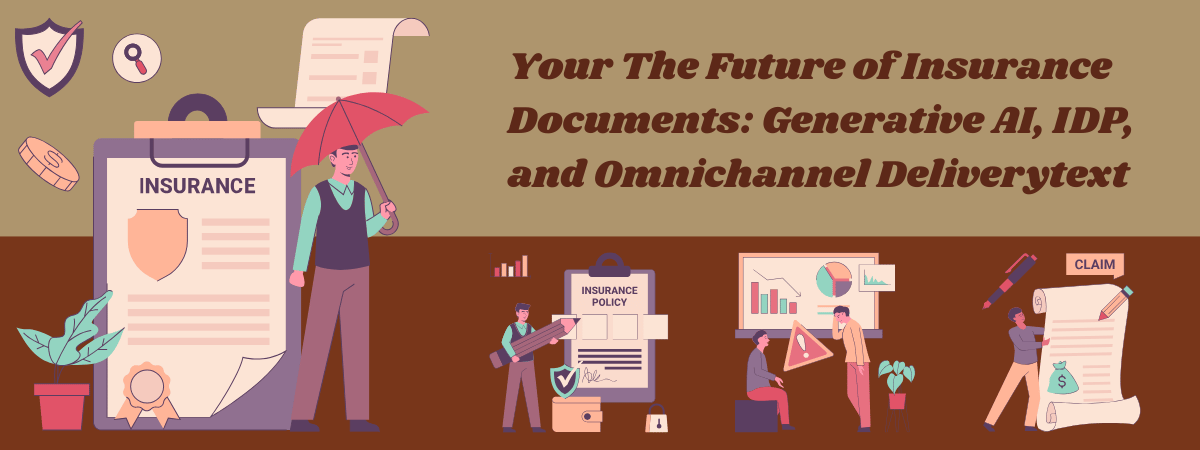Top PDF Creators
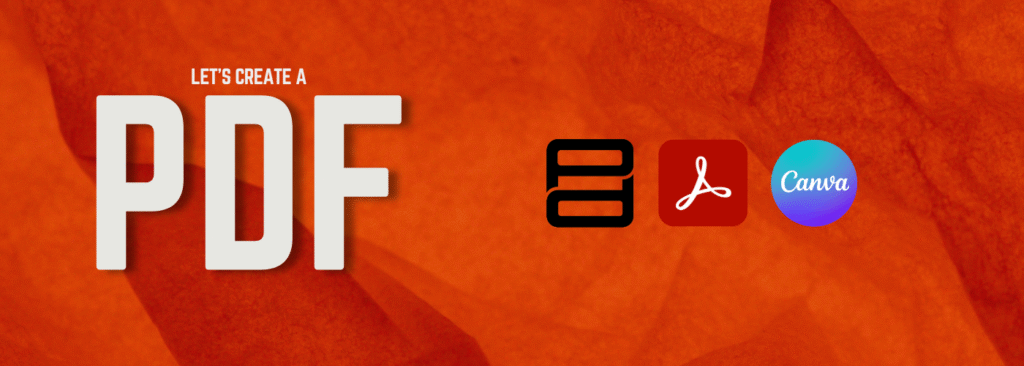
In our increasingly digital and global work environment, high-quality PDF documents have become essential for both personal and professional use. Businesses rely on PDFs for everything from HR documents and legal contracts to invoices and marketing content, due to the format’s universal compatibility and professional appearance. Individuals, too, use PDFs for resumes, portfolios, and personal projects. The need for efficient PDF creators has grown especially in scenarios like:
- HR Documents: Offer letters, onboarding forms, company policies, and employee agreements
- Legal Contracts & Forms: Non-disclosure agreements, service contracts, bills of sale, and other binding documents
- Financial Papers: Invoices, receipts, purchase orders, and financial reports
- Marketing Content: Brochures, flyers, eBooks, and proposals that need to be visually appealing and shareable
A key consideration is that organizations often operate in multilingual contexts. Companies may require the same contract or report in English, Spanish, Chinese, Arabic, and over 100 other languages to cater to different regions. This means modern PDF creators must handle not only static document design but also dynamic, data-driven generation and multi-language support. For example, an HR team might want to automatically generate personalized offer letter PDFs for 50 candidates at once (dynamic generation), or a marketing team might need a brochure in English, French, and Arabic (multilingual static design).
Given these evolving needs, choosing the right PDF creation tool is crucial. In this post, we compare three popular PDF creators – Perfect Doc Studio, Adobe Acrobat, and Canva – focusing on how each addresses the needs of general users and business teams. We’ll examine their ease of use, capabilities for static PDF creation, available design tools and templates, multilingual support, dynamic (data- driven) PDF generation, and pricing & accessibility. By the end, you’ll see why Perfect Doc Studio stands out as a versatile, user-friendly solution for both static and automated PDF creation.
Ease of Use: Intuitive Design vs. Learning Curve
Perfect Doc Studio
Simple and Browser-Based: Perfect Doc Studio is designed with a business user- friendly, drag-and-drop editor that makes PDF creation feel easy. Even without technical skills, users can simply drag text boxes, images, tables, and other elements onto a canvas to design documents. The interface is clean and runs entirely in your web browser – there’s no software to install. This means you can start creating PDFs instantly on any computer. Its intuitive layout and guidance (with ready templates and presets) ensure that even first-time users can create professional PDFs in minutes. In short, Perfect Doc Studio offers the ease-of-use of a modern web app, eliminating the steep learning curve often associated with traditional PDF software.
Take a quick look at how effortlessly you can create PDFs using Perfect Doc Studio:
Adobe Acrobat
Powerful but Complex: Adobe Acrobat (particularly Acrobat Pro) has long been the industry standard for working with PDFs. It’s a feature-rich application, but that comes at the cost of complexity. For new users, Acrobat’s interface can feel overwhelming – menus packed with options for editing, forms, commenting, security, and more. Basic tasks like merging files or adding text are straightforward, but using advanced features (or even finding them in the UI) often requires time and training. Acrobat is a desktop application, so you need to install it on your PC or Mac. While its capabilities are undeniable, Acrobat’s learning curve is steeper; casual users might find it less immediately intuitive for designing documents from scratch compared to drag-and-drop editors. It’s a powerful tool, but not as “simple” by design.
Canva
User-Friendly Creative Platform: Canva is renowned for its ease of use, especially for visual design. It’s a web-based design tool with a drag-and-drop interface that anyone can pick up quickly. In Canva, creating a PDF is as easy as creating a poster or social media graphic – you choose a template or blank page, then add elements by dragging icons, text, and images into place. The platform is very forgiving for non-designers: it includes alignment guides, one-click color schemes, and preset font pairings to make design simpler. For static content and graphics-heavy PDFs (like a flyer or infographic), Canva’s learning curve is almost flat. However, it’s worth noting that Canva is purely an online tool as well; while very accessible via browser (and with mobile apps), it assumes an internet connection during design. Overall, Canva scores high on user-friendliness for static PDF creation.
Static PDF Creation Capabilities
Perfect Doc Studio
Flexible Template-Based PDF Design: When it comes to creating static PDFs (one-off documents or templates that aren’t automatically filled with data), Perfect Doc Studio shines with flexibility. It allows users to design pixel-perfect PDFs from scratch or using templates. You can set up your page in any size (from standard A4/Letter to larger formats) and freely position text, images, shapes, tables, and even scannable elements like QR codes or barcodes. This means whether you’re crafting a one-page certificate or a multi-page contract, the layout precision is guaranteed. Perfect Doc Studio also supports creating fillable PDFs – static PDF forms that recipients can digitally fill out – which is great for applications, surveys, or any forms in HR and legal workflows. The platform’s static creation capability effectively covers everything from simple letters to complex, graphics-rich documents. And because it’s template-driven, you can save any design as a reusable template to start new documents quickly next time.
Adobe Acrobat
Reliable for Document Finalization: Adobe Acrobat is very capable for static PDF creation in the sense of finalizing documents. If you have a Word document or PowerPoint that you need to turn into a polished PDF, Acrobat will accurately convert and preserve formatting. It’s excellent for combining multiple files into one PDF, rearranging pages, or adding annotations and comments. Acrobat also has robust tools for making forms – you can take a static document and add form fields, checkboxes, and signature lines to create interactive PDFs. For tasks like creating an invoice or a contract one document at a time, Acrobat lets you insert text boxes, images, and even do minor layout adjustments. However, unlike a true design tool, Acrobat isn’t typically used for creative layout from scratch; it’s better suited to editing or fine-tuning existing documents. In summary, Acrobat handles static PDF creation in terms of converting and editing documents reliably, though it’s not a graphics or layout-oriented environment.
Canva
Great for Visual Static PDFs: Canva approaches PDF creation from a graphic design perspective. It excels at making visually engaging static PDFs such as marketing materials, presentations, brochures, flyers, reports, and even resumes. With Canva, you start with a blank canvas or a beautiful pre-made template and design the content as you would a poster or slide – adding backgrounds, illustrations, text blocks, charts, etc. The output can be downloaded as a PDF file. Canva’s static PDF creation is ideal for when style and appearance are top priorities. However, it’s not aimed at creating text-dense documents like lengthy legal contracts or technical manuals with automated numbering – those would be tedious in Canva. There’s also less precision for things like exact margins or print-ready specifications compared to a dedicated document editor. Still, for most static PDF needs where visual appeal is important, Canva provides an easy and effective creation experience.
Design Tools and Built-In Templates
Perfect Doc Studio
Business-Oriented Templates and Design Tools: Perfect Doc Studio comes with a library of ready-to-use templates tailored for business and office documents. Instead of starting from scratch, users can pick from templates designed for common workflows in HR, legal, finance, and sales. For instance, you might find an offer letter template for HR, an employment contract or NDA for legal, an invoice or purchase order for finance, or a sales proposal and quote document for sales teams. These templates are professionally formatted, so teams have a solid starting point that they can then customize with their company’s branding and specific details. In terms of design tools, Perfect Doc Studio provides a robust toolset: rich text formatting, a variety of fonts and styling options, drag-and- drop placement of images/logo, table creation for structured data, and even dynamic elements like charts or barcodes if needed. All these tools are integrated in a business-friendly way – meaning you don’t have to be a graphic designer to make a document look professional. This combination of pre- built templates + powerful design controls lets users quickly create polished PDFs that meet corporate standards.
Adobe Acrobat
Minimal Templates, Focus on Editing: Adobe Acrobat is not widely known for offering creative templates out-of-the-box. Its focus is more on PDF editing and form functionality than on providing themed document designs. Adobe does have some online resources and sample forms (for example, an Acrobat user might access basic templates for things like a fax cover sheet or simple report via Adobe’s website or Acrobat’s start page), but the selection is very limited compared to something like Canva. Most Acrobat users either design their document in another program (like Adobe InDesign, Microsoft Word, or Illustrator) or use their company’s letterhead and then bring it into Acrobat for final touches. Acrobat’s “templates” are usually in the context of forms that you can save and reuse, not fully designed layouts for brochures or flyers. In summary, Acrobat’s built-in design features are basic: you can insert images, draw simple shapes, and format text, but it’s not intended for creative graphic design. So, for those wanting a wealth of templates and graphic elements, Acrobat by itself won’t provide that – you would prepare the design elsewhere or rely on third-party templates.
Canva
Thousands of Creative Templates: Canva’s strongest suit is its extensive library of templates and design assets. The moment you log in, you have access to countless templates for virtually any document type: business proposals, contracts, marketing one-pagers, invoices, resumes, newsletters, presentations – you name it. Each template is fully customizable, so you can change colors, images, and text to fit your needs. Additionally, Canva offers millions of stock photos, icons, illustrations, and fonts that you can use in your designs. This makes it incredibly easy for someone with no design experience to produce a good-looking PDF. For example, if a marketing team needs a stylish eBook or a product catalog PDF, they can grab a template from Canva and tailor it in a short time. The design tools in Canva include drag-resizing, color pickers, transparency settings, alignment aids, and more – all very user-friendly. The catch is that Canva’s templates are mostly geared toward visually rich documents; if you need a highly formal or text-centric layout (like a legal document), you might not find as many suitable templates. But overall, for design and template variety, Canva is the clear winner among these three tools.
Multilingual Document Support
Perfect Doc Studio
Designed for Global Documents: One area where Perfect Doc Studio truly distinguishes itself is multilingual support. The platform supports over 100+ languages, including those with non-Latin scripts and right-to-left (RTL) languages like Arabic and Hebrew. You can create a single document template and then generate it in multiple languages without breaking the layout. Perfect Doc Studio even offers one-click translation integration – for instance, you could design an English brochure and have the platform help translate and adapt it to Spanish, French, Chinese, or Arabic versions with minimal effort. For companies that operate internationally, this is a game-changer. The fonts and text handling in Perfect Doc Studio are built to accommodate various character sets, so whether your PDF needs to include German umlauts, Japanese Kanji, or Arabic script, it’s all displayed correctly and formatted elegantly. By enabling content creation in dozens of languages (and handling RTL text alignment properly), Perfect Doc Studio ensures consistent, high-quality documents for global audiences.
Adobe Acrobat
Language Agnostic (Basic Support): Adobe Acrobat’s role in multilingual documents is more passive. It doesn’t provide translation or special localization features, but it will display any language text you put into your PDF as long as the font supports it. If you create a PDF in Microsoft Word that contains Chinese or Arabic text and then open it in Acrobat, it will show and print correctly. Acrobat’s interface is available in multiple languages for users (so non-English-speaking users can use Acrobat’s menus in their own language), and it supports Unicode text, meaning you can add comments or edits in various languages too. However, Acrobat won’t create the translation or adjust layout direction automatically. If you need an Arabic version of a contract, you would have to translate the content yourself (or via a translator) and then use Acrobat to assemble or fine-tune the PDF. In summary, Acrobat supports multilingual content in PDFs, but it doesn’t actively help with creating or managing multilingual documents beyond the basics. It relies on you to provide the content in the target language.
Canva
Multilingual Content Creation with Limitations: Canva as a platform is used globally and supports many languages in its interface and fonts. You can definitely create a design in Canva with text in French, Japanese, or any other language by simply typing or pasting the text, and Canva will maintain those characters (assuming you pick a font that has those characters available). Canva even introduced an auto-translate feature that can translate the text in your design to another language at the click of a button – this uses machine translation to help quickly produce alternate language versions of your content. This can be handy for simple translations, though you’d want a human review for important documents. However, when it comes to more complex multilingual needs, Canva has some limitations. For RTL languages like Arabic, Canva does allow the text, but users occasionally have to adjust alignment or find appropriate fonts that connect characters correctly. It’s doable, but not as seamless as Perfect Doc Studio’s focused multilingual support. Additionally, Canva doesn’t offer a way to link one design to multiple language versions dynamically – you would create separate copies of your design for each language. In practice, Canva is sufficient for basic multi-language projects (like making an English flyer and then a Spanish flyer), especially with its translate tool. But if you regularly need dozens of languages or have complex layout adjustments per language, you might find Canva less efficient than a tool purpose-built for localization.
Dynamic (Data-Driven) PDF Generation
Perfect Doc Studio
Robust Data Integration and Automation: Perfect Doc Studio isn’t just for designing one-off documents – it’s built to automate document generation. This is a standout feature for business teams. You can create a template once (for example, an invoice layout or a standardized contract) and then use Perfect Doc Studio to generate hundreds or thousands of personalized PDFs by pulling data from various sources. The platform can integrate with data sources like Excel spreadsheets, CRMs (e.g. Salesforce, Zoho), databases, or APIs. In practice, this means you could connect Perfect Doc Studio to your customer database and automatically produce a PDF contract for each customer with their specific details filled in, all in one go. This data-driven PDF generation saves enormous time and eliminates human error in copy-pasting. It’s perfect for scenarios like bulk generating payslips, certificates, personalized marketing flyers, or multi-language form letters at scale. Moreover, Perfect Doc Studio supports conditional logic and global variables in templates – so the content can even change dynamically (like showing different terms in a contract depending on the region, or swapping out a language based on recipient). Once generated, the platform can deliver PDFs via email or other channels automatically, streamlining the entire workflow. This level of automation and integration is something neither Acrobat nor Canva provides out-of-the-box, positioning Perfect Doc Studio as an ideal solution for organizations looking to automate PDF document workflows.
Adobe Acrobat
Limited Automation (Primarily Manual): Adobe Acrobat on its own is not an automation tool for generating many documents from data. It’s mostly centered on one-document-at-a- time usage. There are some ways to use Acrobat in a semi-dynamic manner – for instance, Acrobat forms can be distributed to collect data or Acrobat can import form field data from a spreadsheet to fill a single form, and technically one could write scripts or use Adobe’s server products for automation – but those require advanced skills or additional software (like Adobe LiveCycle or Document Cloud integrations) and often aren’t accessible to the average user. The typical Acrobat user will create or open one PDF at a time, edit it, save it, and move to the next. For generating 50 invoices, Acrobat would expect you to either manually edit 50 PDFs or use an external tool to merge data with a PDF form. In summary, Acrobat is very powerful for editing and tweaking PDFs, but it does not provide easy data- driven generation for bulk personalized documents as part of its feature set for end users. Businesses that need dynamic PDF generation usually have to look beyond Acrobat to other software or custom solutions.
Canva
No Data-Driven PDF Generation: Canva is focused on interactive design and manual content creation. It does not support feeding in a data source to automatically create multiple versions of a document. Each PDF design in Canva is a manual project – even if you duplicate a template 100 times to make slight text changes, you’d still be opening and editing each one by hand (which is not practical for true automation needs). Canva lacks features like form fields or data merge. Every element in a Canva design is static content that you place. Recently, Canva has experimented with a “bulk create” for some designs (for example, generating multiple graphics by importing data from a CSV), but this is limited in scope and primarily aimed at social media graphics or simple repetitive layouts. It’s not a full-fledged document mail-merge utility. Therefore, for dynamic PDF generation – such as automatically producing a set of PDFs populated with different names, dates, or transaction details – Canva cannot accomplish this. It’s best used when you want to craft each PDF individually or when personalization is minimal. If your needs include automation or mass-generation of PDFs from data, Canva would not be the right tool; Perfect Doc Studio’s automation or other specialized document generation tools would be required in that case.
Pricing and Accessibility
Perfect Doc Studio
Free and Accessible to All: One of the biggest advantages of Perfect Doc Studio is its pricing model and accessibility. Perfect Doc Studio positions itself as a free, browser-based alternative to Acrobat. Users can sign up and start using it without any license fees or expensive subscriptions, making it extremely attractive for individuals, startups, and teams on a budget. The platform operates on the cloud, so all you need is a web browser (on Windows, Mac, or even Linux) and an internet connection – there’s no need to buy or install heavy software. Updates and new features are available instantly online. Perfect Doc Studio offers a generous free tier for creating and generating PDFs, and even its paid plans (for higher volume usage or enterprise features) are very affordable compared to traditional PDF software. The “pay as you go” approach means you only pay for large- scale document generation if you need it, but all the design features and templates are available to use for free. This level of accessibility (both in cost and ease of access) lowers the barrier for anyone to create professional PDFs. Small business owners, for example, can use Perfect Doc Studio without incurring the hefty costs associated with Adobe’s products. In summary, Perfect Doc Studio is not only versatile in features but also very approachable in terms of pricing and platform — essentially anyone can use it anywhere, anytime at little to no cost.
Adobe Acrobat
Subscription-Based and Desktop-Oriented: Adobe Acrobat is a premium software and its pricing reflects that. Acrobat Pro typically requires a subscription (Adobe has moved to a monthly/annual subscription model). As of the latest pricing, an Acrobat Pro plan can cost around \$20 per month (or more, depending on region and plan), and even Acrobat Standard (with fewer features) is around \$13–\$15 per month on annual commitment. For business teams, Adobe offers volume licensing which can be even more costly per user. While Adobe does provide a free Acrobat Reader application, that’s only for viewing PDFs – to create or edit PDFs you need the paid version. This cost can be a significant drawback for budget-conscious users or large teams. In terms of accessibility, Acrobat being a desktop app means you have to install it on each device. It works on Windows and Mac, and there are some mobile app capabilities, but if you’re away from your machine, you can’t easily edit PDFs on the fly unless you use Adobe’s limited online tools (which still usually require a login/subscription for full functionality). Essentially, Adobe’s solution is heavyweight: it’s a proven toolset but comes with high licensing costs and is less accessible if you’re not at your own computer. For organizations that have the budget and require its advanced features, Acrobat is often seen as a necessary expense, but for many others the cost is a big consideration.
Canva
Freemium Model with Affordable Upgrades: Canva operates on a freemium model. This means the basic features of Canva and a large selection of templates are available free of charge. You can create, download PDFs, and use a lot of design elements without paying anything. This free access is one reason Canva is popular among individuals and small teams. However, there is also a Canva Pro subscription (roughly \$12 per month for a single user, with discounts for annual plans and options for teams) which unlocks premium content: a much larger library of templates and stock images, brand kit features (for setting your company fonts/colors for consistency), and other advanced functionalities like background remover or premium animations. The Pro tier also allows for collaborative features and higher storage. When it comes to PDF creation, you can do most tasks in the free version; the Pro mainly just gives you more design assets and conveniences. So compared to Adobe Acrobat, Canva’s paid options are significantly cheaper. In terms of accessibility, Canva is entirely cloud-based – you can log into your account from any browser or use the Canva mobile app to edit on the go. Your designs sync across devices. It’s easy to share designs with colleagues (they just need a Canva account). This makes Canva a very accessible option for teams, though do note that if multiple team members want to work on designs with Pro features, you’ll need a team plan. Overall, Canva provides a cost-effective and accessible way to create static PDFs, though it lacks the advanced capabilities (like automation) that Perfect Doc Studio offers for free.
Feature Comparison Table: Perfect Doc Studio vs. Adobe Acrobat vs. Canva
To recap the strengths of each tool, here’s a side-by-side comparison based on key features:
| Feature / Criteria | Perfect Doc Studio (Browser-Based) | Adobe Acrobat (Desktop Application) | Canva (Online Design Tool) |
|---|---|---|---|
| Ease of Use | Very easy, drag-and-drop editor; no coding needed. Designed for non-technical users to create PDFs quickly in a browser. | Moderate to difficult for beginners; feature-rich but complex interface. Familiar to professionals, but can overwhelm casual users. | Extremely easy and intuitive; drag-and-drop design interface with virtually no learning curve for basic use. |
| Static PDF Creation | Excellent for designing static PDFs from scratch or templates. Offers precise layout control and even fillable forms. | Great for creating PDFs from existing docs and fine-tuning them. Good for merging, converting, and adding form fields, but not a full design tool. | Excellent for creative static documents (flyers, brochures, etc.). Allows visually rich designs, though not ideal for long text-heavy documents. |
| Design Tools & Templates | Provides many ready-to-use business templates (HR, legal, finance, sales). Robust design tools (text styling, images, tables, charts) built for professional documents. | Limited built-in templates (mostly form-oriented). Basic design tools for editing; heavy graphic design typically done outside Acrobat. | Huge library of creative templates for all kinds of documents. Powerful graphic design tools and vast stock asset library (especially in Pro version). |
| Multilingual Support | 100+ language support, including RTL scripts. Can easily localize one template into multiple languages; offers one-click translations within the platform. | Can display and handle text in any language but offers no translation or specialized multilingual layout features. User must provide translated content. | Allows content creation in many languages and provides an auto-translate tool. Generally supports various scripts, though RTL support may require manual adjustment. |
| Dynamic PDF Generation | Yes – Highly capable. Data-driven generation with integration to Excel/CRM/API. Automates bulk creation of personalized PDFs from templates. Ideal for mail-merge, batch invoices, etc. | No native bulk generation feature for end users. Primarily manual creation/editing (automation possible only with separate scripting or server tools, not beginner-friendly). | No. Designed for one-at-a-time manual design. No built-in data merge or batch generation functionality for PDF documents. |
| Pricing | Free to use (with optional paid plans for very high volume). No upfront cost, making it the most budget-friendly option. | Paid subscription required for full functionality. Costs can be high (monthly fees per user), especially for Pro; no free creation aside from limited trials. | Freemium model: Free tier available for most features. Pro subscription (~$10–$12/mo) adds premium templates and assets, but still far cheaper than Acrobat. |
| Accessibility | Web-based: Accessible on any device with a browser. No installation needed; updates automatically. Easy for distributed teams or remote work. | Desktop software: Must be installed on Windows/Mac. Not accessible without your device. Some features available in Acrobat online, but generally tied to installed app. | Cloud-based: Works in browser and has mobile apps. Designs are saved online, enabling access from anywhere. Requires internet connection while designing. |
Conclusion: Perfect Doc Studio – The Most Versatile PDF Creator for Every Need
All three tools – Perfect Doc Studio, Adobe Acrobat, and Canva – have their own strengths. Adobe Acrobat is a time-tested powerhouse for PDF editing, form creation, and ensuring your final documents meet professional standards, but it can be expensive and complex for everyday use. Canva offers incredible ease and design flair for static PDFs, making it perfect for visually engaging documents, though it doesn’t cover more advanced document workflows or automation.
Perfect Doc Studio, meanwhile, emerges as the most versatile PDF creator for modern users because it uniquely covers both ends of the spectrum: it’s as easy to use as Canva for designing beautiful static documents, and as powerful as dedicated enterprise systems for generating dynamic, data-driven PDFs. Perfect Doc Studio enables anyone – from a solo entrepreneur to a large enterprise team – to create high-quality PDFs without hassle. You can craft an attractive brochure or form in minutes using drag- and-drop tools and templates, then turn around and automate the generation of 1,000 personalized contracts with a single click, all on the same platform. The ability to handle over a hundred languages (including those tricky right-to-left formats) out of the box further sets it apart, ensuring your documents can speak to a global audience.
Perhaps best of all, Perfect Doc Studio achieves this versatility while being free and accessible in your browser, lowering the barrier for individuals and businesses to adopt it. In a world where PDF remains the format of choice for important communications – whether it’s an HR department sending out offer letters or a marketing team designing a multi-language product catalog – having a tool that is both simple and powerful is a game-changer. Perfect Doc Studio fills that role, making PDF creation and automation straightforward for everyone.
In conclusion, if you’re looking for a PDF creator that balances ease of use with advanced capabilities, Perfect Doc Studio is the ideal solution. It empowers you to meet all your document needs – static or dynamic – without the costs and complexities traditionally associated with professional PDF tools.
Whether you’re generating a single polished PDF or automating thousands of them, Perfect Doc Studio stands ready to deliver, helping you and your team work smarter with your documents.
Top Tools for Insurance Document Generation in 2025: Perfect Doc Studio, PandaDoc & Windward
Discover how modern automation tools like AI, OCR, and NLP are transforming insurance document gener
Intelligent Document Operations in Insurance: The Future of Insurance Documentation
This blog explores how intelligent document operations are quietly revolutionizing the insurance ind
The Ultimate Guide to Customer Communication Management (CCM) Software in 2025
The blog discusses how Customer Communication Management (CCM) software has evolved in 2025, highlig